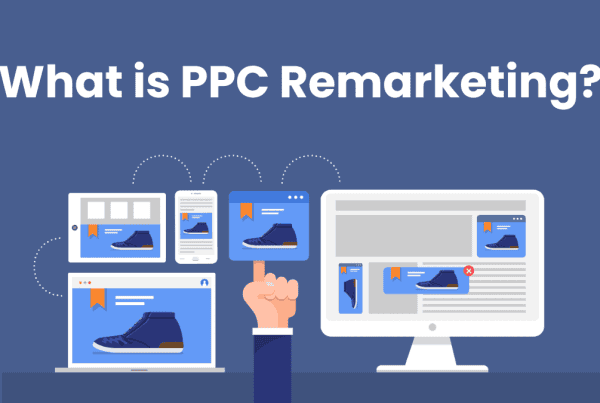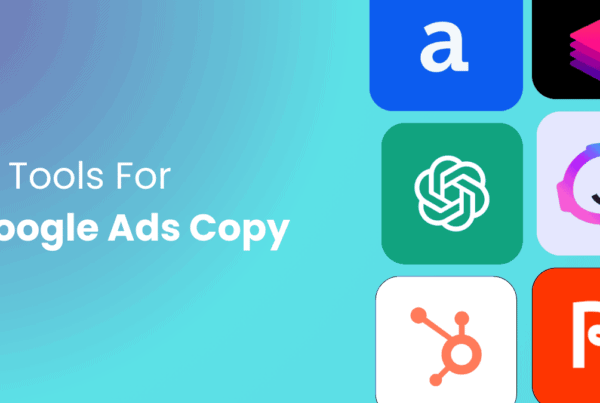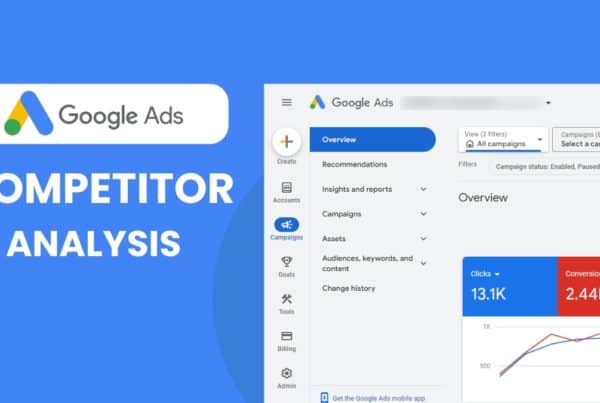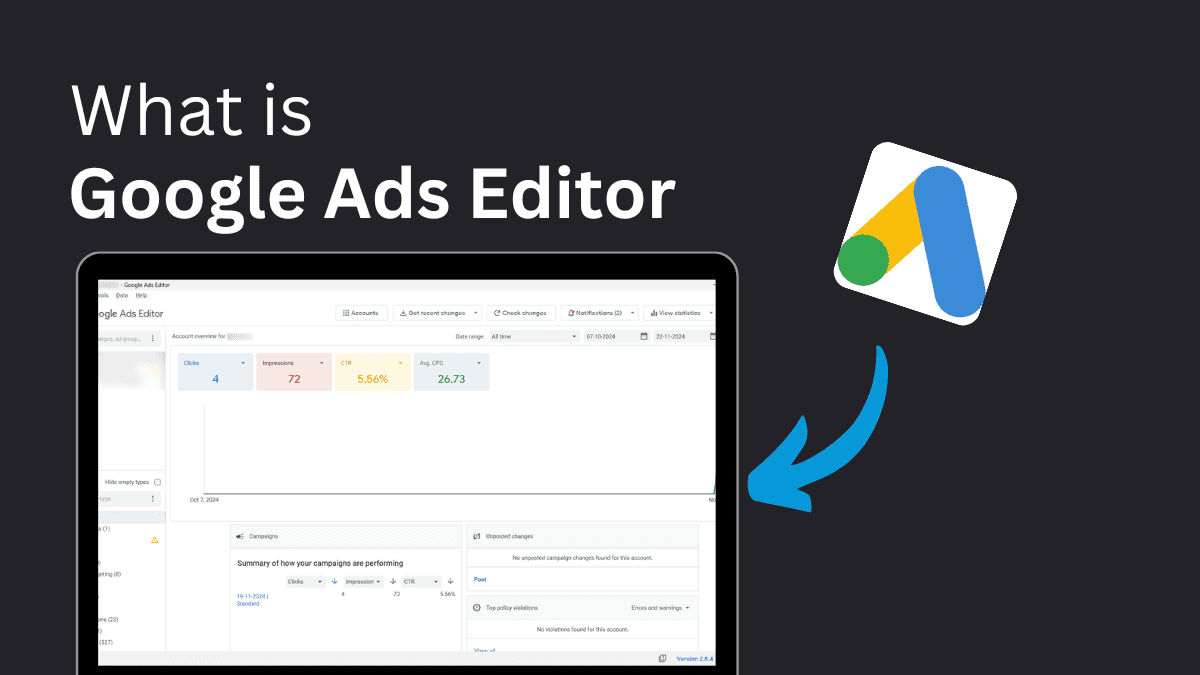
According to Demand Sage, more than 80% of companies rely on Google Ads for their Paid Ads campaigns. However, managing these campaigns isn’t always straightforward. Marketers and advertisers frequently face challenges, such as juggling multiple campaigns, managing numerous keywords, and continually updating ads. Logging into Google Ads repeatedly, dealing with slow internet, and making changes one by one can be tiring, particularly for large accounts.
That’s where Google Ads Editor comes in. This free tool helps you work offline, make quick bulk changes, and manage multiple accounts easily, all in one place. Whether you’re updating keywords, changing ad copy, or optimizing campaigns, Google Ads Editor simplifies the whole process, saving you time and hassle. Let’s see how you can use it to make managing your ads easier and more efficient!
What is the Google Ads Editor?
![[your-subject] - EyeUniversal Google Ads editor](https://www.eyeuniversal.com/wp-content/uploads/2024/11/image.png)
Google Ads Editor is a free, downloadable application designed by Google that helps advertisers manage and edit their Google Ads campaigns more efficiently. It allows you to work offline, make bulk changes, and manage multiple accounts simultaneously.
With Google Ads Editor, you can download your campaigns, make adjustments offline, and then upload the changes directly to your Google Ads account. This tool is perfect for advertisers who want a faster and more flexible way to manage their ads without constantly being online.
Advanced Features of Google Ads Editor
Over 90% of businesses using Google Ads rely on Google Ads Editor to manage their campaigns. Here are some key things to keep in mind:
- Bulk Editing Tools: Easily make multiple changes simultaneously, saving time on managing campaigns, ad groups, and keywords.
- Offline Work: Download your accounts, make changes offline, and upload them later—no need to be online all the time.
- Multiple Account Management: Manage, edit, and view multiple Google Ads accounts simultaneously from one platform.
- Export and Import: Share account proposals by exporting and importing files, allowing easy collaboration with your team.
- Statistics Viewing: View detailed statistics for all your campaigns or focus on specific ones to track performance.
- Search and Replace: Quickly find and replace text across multiple ad groups or campaigns to streamline updates.
- Copy and Move Items: Easily copy or move ads, keywords, and settings between different ad groups and campaigns.
- Undo and Redo Changes: Safely make edits with the ability to undo and redo multiple changes, helping to avoid mistakes.
- Draft Mode: Make changes in draft mode and review them before uploading, giving you a chance to refine your edits.
- Stay Up-to-Date: Download recent changes from your Google Ads account to keep your Editor in sync with the latest updates.
Google Ads Editor simplifies managing ad campaigns, especially for advertisers with large or complex accounts, offering a flexible and efficient way to enhance their ad management experience.
Why Use Google Ads Editor?
Google estimates that for every dollar spent on Google Ads, you can earn back eight dollars (800% ROI). Off course this is what Google will say but you have to try it on your own. Here’s why you should consider using Google Ads Editor:
- Save Time with Bulk Edits: Google Ads Editor lets you make changes to multiple campaigns, ads, or keywords all at once. You can upload hundreds of ads, adjust settings, or update keywords in bulk, helping you save valuable time compared to making individual changes.
- Work Offline: You don’t need to be online to manage your campaigns. Simply download your accounts, make changes offline, and upload them when you’re back online. This is perfect for when you’re traveling, working remotely, or dealing with unreliable internet connections.
- Manage Multiple Accounts in One Place: Handling multiple accounts can be challenging, but Google Ads Editor makes it easy by allowing you to manage all your accounts from one screen. This feature helps you keep everything organized without the hassle of constantly switching between accounts.
- Easy Export and Import: Share your campaigns with team members or clients by exporting them to a file. You can also import changes from shared files back into Google Ads Editor, making collaboration simple and efficient.
- Find and Replace Quickly: Need to update a call-to-action (CTA) or adjust keywords across your ads? The search and replace function allows you to make quick updates across multiple ads or campaigns, saving you from repetitive tasks.
- Draft Changes Before Going Live: Google Ads Editor lets you make changes in draft mode first, so you can review everything before making it live. This helps you avoid mistakes and ensures your edits are accurate.
- Undo and Redo Edits: Did you make a mistake? No problem. You can easily undo or redo changes, allowing you to experiment with different strategies without worrying about errors.
- Quickly Audit Your Account: Get a clear overview of your entire account in seconds. Google Ads Editor helps you quickly see which extensions are applied to campaigns, identify which keywords are set to broad match, and review bid strategies, among other details.
- Adjust Campaign Settings in Bulk: Whether you need to exclude search partners, change targeting methods, or adjust ad rotation settings, Google Ads Editor allows you to modify all relevant campaigns quickly and efficiently.
- Perfect for Large Accounts: If you manage complex accounts with multiple campaigns, ads, and keywords, Google Ads Editor is handy. It keeps everything manageable and allows you to stay organized with ease.
- Check Performance Stats: Review performance data directly within Google Ads Editor, allowing you to analyze campaign results without switching back to the online interface. This helps you make informed decisions quickly.
- More Control and Flexibility: The tool gives you more control over your ads, enabling quick adjustments and the testing of new ideas. You can easily manage your activity, pause outdated ads, and stay ahead in the fast-paced world of paid media.
Google Ads Editor is a powerful tool designed to help advertisers work faster and smarter. It allows you to handle large volumes of changes, provides a comprehensive view of your campaigns, and ensures you have the flexibility needed to manage your Google Ads efficiently.
How to install and use Google Ads Editor?
This guide will walk you through the basics of using Google Ads Editor to manage your Google Ads efficiently.
Step 1: Download Google Ads Editor
![[your-subject] - EyeUniversal Download Google Ads Editor](https://www.eyeuniversal.com/wp-content/uploads/2024/11/Download-Google-Ads-Editor-1024x476.png)
- Click ‘Download Google Ads Editor’ on the page that appears. It’s available for both Windows and Mac OS.
- Although the tool is small (8.5 MB), the size of the account data you download can vary, so ensure you have enough storage space.
Step 2: Set Up and Work Offline
- After installing, open Google Ads Editor and sign in to your Google Ads account. If prompted, click ‘Add’ in the top left corner to log in using a new or in-app browser tab.
- Select the accounts you want to manage and download them. It’s best to only download the accounts you work with frequently to save time.
- You can manage the accounts downloaded by using the filter option in the bottom left corner to display only downloaded accounts.
Step 3: Navigating the Tool
![[your-subject] - EyeUniversal Google Ads Editor Tools](https://www.eyeuniversal.com/wp-content/uploads/2024/11/Google-ads-editor-tools-1024x548.png)
- Once your account is loaded, you’ll see a dashboard with visual data summaries.
- Use the top right section to switch accounts, update data, view changes, check statistics, and post your updates.
- The left panel allows you to navigate between your campaigns and ad groups. Use the dropdowns and filters to easily locate specific items.
- The bottom left menu gives access to key elements like campaigns, keywords, ads, and extensions. Selecting any of these will display relevant data in the center and right sections of the screen.
Step 4: Creating Campaigns
![[your-subject] - EyeUniversal Google ads editor create campaigns](https://www.eyeuniversal.com/wp-content/uploads/2024/11/Google-ads-editor-create-campaigns-1024x768.png)
- To create a new campaign, click your account name in the top left panel and select ‘Campaigns’ in the bottom left. Click ‘Add campaign,’ then adjust settings like the budget to resolve any errors marked by a red icon.
- To add a new ad group, follow similar steps but select ‘Ad groups’ instead. Modify your ad group settings on the right panel to suit your needs.
Step 5: Reviewing Changes
- Changes made in Google Ads Editor are highlighted with different icons, like triangles for edits and colored circles for errors or warnings.
- Double-check your edits using the ‘Check changes’ button before posting to ensure no errors remain.
Step 6: Posting Your Ads
- Once all edits are reviewed, click ‘Post’ to upload the changes to your Google Ads account. You can choose to post all changes or select specific campaigns.
Step 7: Exporting and Importing Files
![[your-subject] - EyeUniversal Google Ads Editor Import Export Files](https://www.eyeuniversal.com/wp-content/uploads/2024/11/google-ads-file-import-export-1024x369.png)
- Google Ads Editor allows you to export data as a CSV file and import it back easily. This is useful for moving data between accounts or sharing it with your team.
- Always review imported data to ensure nothing important is missing before posting changes.
Step 8: Analyzing Performance
![[your-subject] - EyeUniversal Google Ads Editor Ads Performance](https://www.eyeuniversal.com/wp-content/uploads/2024/11/Google-Ads-Editor-Ads-Performance-1024x546.png)
- Use the ‘Overview’ tab to see how your campaigns and ad groups are performing. You can adjust the date range and view data by hour, day, week, or month.
- Key metrics like optimization scores and tailored recommendations help you keep your campaigns running efficiently.
- You can also inspect performance insights, auction details, and device performance, and identify any policy violations.
By mastering these steps, you can use Google Ads Editor to manage your Google Ads more efficiently, saving time and making campaign adjustments on the go.
Things to keep in mind while using Google Ads Editor
Here are a few things you need to keep in mind:
- Backup Before Editing: Always save a copy of your current campaigns before making big changes. This way, you can restore your old setup if needed.
- Review Changes: Use the ‘Review Proposed Changes’ option to check your edits before you finalize and post them.
- Use Keyboard Shortcuts: Learn and use keyboard shortcuts to speed up your work and make the editing process more efficient.
- Know the Limitations: Remember that not all online features are available offline in Google Ads Editor. Be aware of these limitations to avoid any issues.
- Schedule Posts: If you manage campaigns across different time zones, use the scheduling feature to set the exact time for your changes to go live.
Regularly check for updates and new features to make sure you’re using Google Ads Editor to its full potential.
What is Google Ads Editor 2.0?
Google recently released Google Ads Editor 2.0, it is an updated version of the Google Ads Editor tool that helps you manage your Google Ads campaigns more efficiently. It includes several new features and improvements designed to make managing and editing your ads easier and more effective.
Google Ads Editor vs. Google Ads Editor 2.0
To know the new features that Google Ads Editor 2.0 offers, below is a breakdown comparison::
| Feature | Google Ads Editor | Google Ads Editor 2.0 |
| Performance Max Campaigns | Not supported | Fully supported |
| Onboarding for New Users | Basic Guidance | Updated onboarding with detailed tips |
| Custom Actions | Not available | Available, with action triggers |
| New Recommendations | Limited recommendations | Expanded recommendations (conversion tracking, responsive ads) |
| Conversion Goals | Not supported | Supported |
| Video Ads Validation | Less strict | Increased validation for “Video – Drive conversions” campaigns |
| Sortable Type Lists | Not sortable | Sortable alphabetically or by entity count |
| Path Fields for Video Ads | Not available | Path 1 and Path 2 fields added |
| Overview Cards | Fewer overview cards | More overview cards added |
| Image Library | Basic image management | Advanced image management, bulk selection |
| Asset Report | Not available | Available |
| Shared Audience Support | Limited | Expanded support for shared audiences |
| Deprecated Features | Some features deprecated | The “Add ad suggestions” recommendation removed |
Google Ads Editor 2.0 brings a range of new features and enhancements, making it a more powerful tool for managing your Google Ads campaigns efficiently.
Conclusion
Google Ads Editor is a powerful tool that helps you manage and optimize your Google Ads campaigns more efficiently. It allows you to make bulk changes, work offline, and easily handle multiple accounts. With the latest updates in Google Ads Editor 2.0, you get even more advanced features, like improved support for Performance Max campaigns and better tools for managing and analyzing your ads.
No matter if you’re new to Google Ads or already know how to use it, Google Ads Editor can save you time and improve your campaign decisions. If your business is new to advertising, Google suggests starting with a daily ad budget of $10 to $50. By following the tips and using the features we’ve covered, you can make managing your ads easier and get better results.
Frequently Asked Questions
Does Google Ads Editor still exist?
Yes, Google Ads Editor is still available and is actively used by many businesses for managing Google Ads campaigns.
How do I access the Google Ads Editor?
You can download Google Ads Editor for free from the Google Ads website or by searching for it on Google. Then follow the guide we provided above.
What does it cost to use the Google Ads Editor?
Google Ads Editor is free to use.