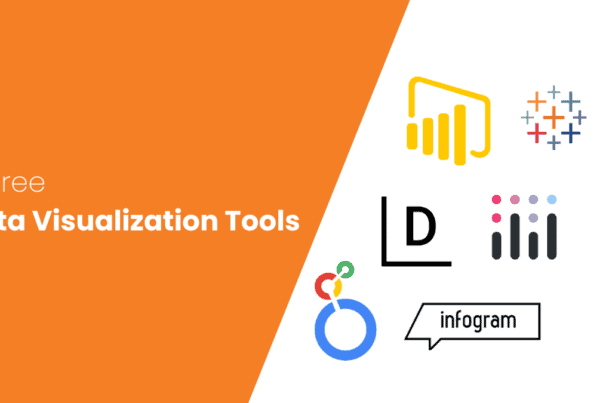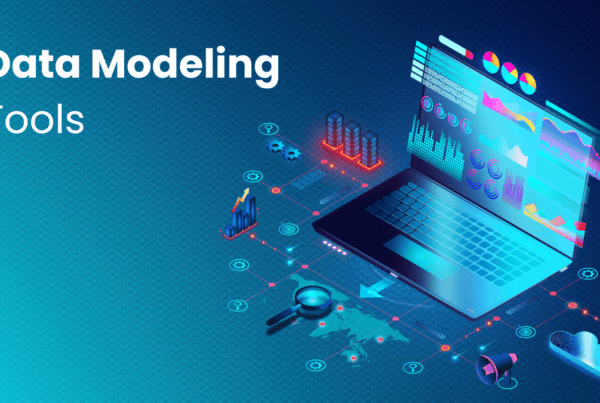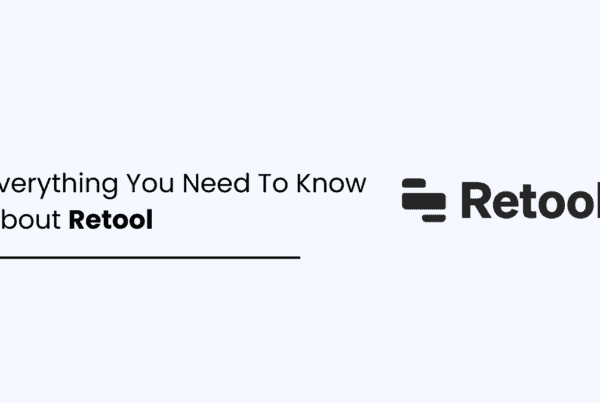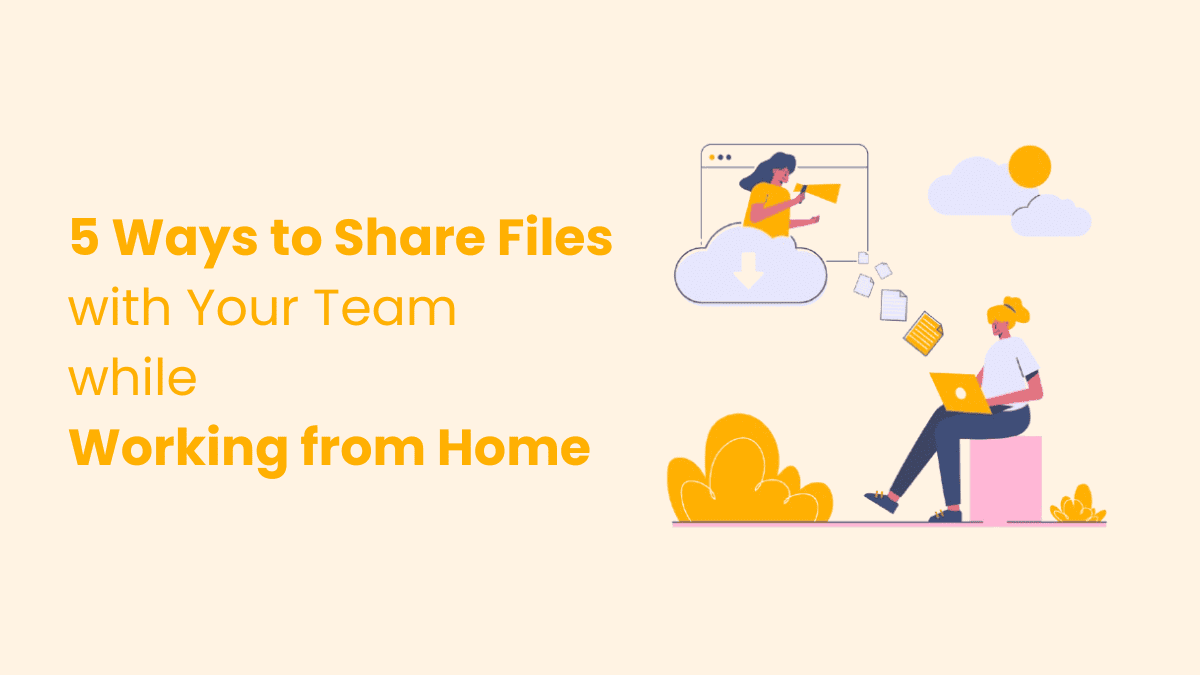
In today’s world of remote work, sharing files effectively is more important than ever. Since we can’t just hand documents to a colleague in person, we rely on digital methods to keep things moving. But with so many options, knowing which one to pick can be hard.
Sharing files efficiently helps everyone stay informed, work together easily, and stay productive—even from different places. Most importantly, secure file sharing helps build trust in your team. In this blog, we’ll show you five ways to share files with your team while working from home, keeping you connected and on track.
5 Ways to Share Files with your Team While Working from Home
Here are the top 5 ways to share files with your team while working from home.
- Cloud storage services – Google Drive, Dropbox, OneDrive, MASV, WeTransfer, and IBM Aspera
- Collaboration tools – Slack, Microsoft Teams, and Trello
- Emails for simple file sharing
- Secure file transfer services – File Mail and SendAnywhere
- Shared network drives
1. Use Cloud Storage Services
Cloud storage services are online platforms where you can store and share files. They are a great way to share files with your team while working from home. You can save documents, photos, videos, and any type of file, and access them from any device with internet access.
These platforms make it easy for teams to work together, even in different places. Many platforms, like Google Drive and Microsoft OneDrive, also let you track file changes (especially docs) and bring back older versions (from version history) if needed.
Popular Cloud Storage Services to Share Files with Your Team While Working from Home
There are many popular cloud storage services where you can store and share your files easily with your team. Here are the top six:
Google Drive
According to Exploding Topics, Google Drive has more than 2 billion active monthly users, and it is part of Google Workspace. Google drive gives you 15GB of free storage and works smoothly with other Google apps like Docs, forms, and Sheets, making it easy to collaborate in real-time. It allows you to share files with both drive users and people who don’t use the drive.
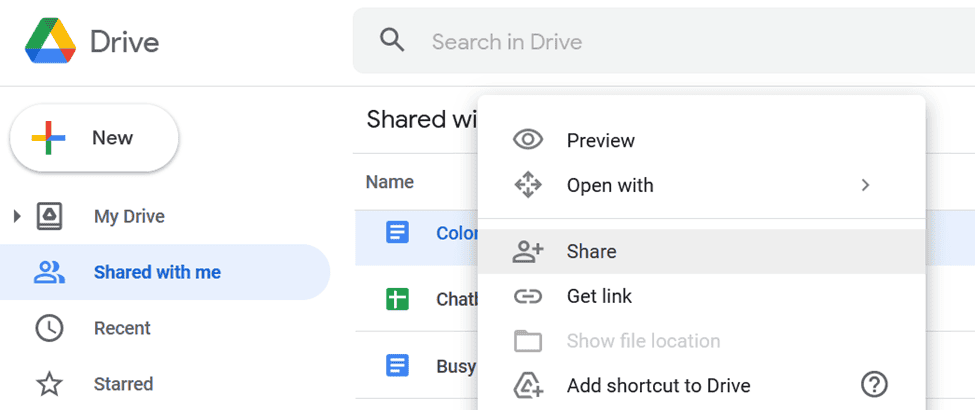
Pricing:
- Free: 15 GB
- Basic: 100 GB at $1.99/month
- Premium: 2TB at $9.99/month
- AI Premium: 2TB+Gemini Advanced with our 1.5 Pro model at $19.99/month
Dropbox
Dropbox provides 2GB of free storage, with the option to upgrade for more space. It’s easy to use, and you can share files by simply sending a link. According to Backlinko, Dropbox has over 700 million registered users. It also has helpful tools like file recovery and version history to track changes.
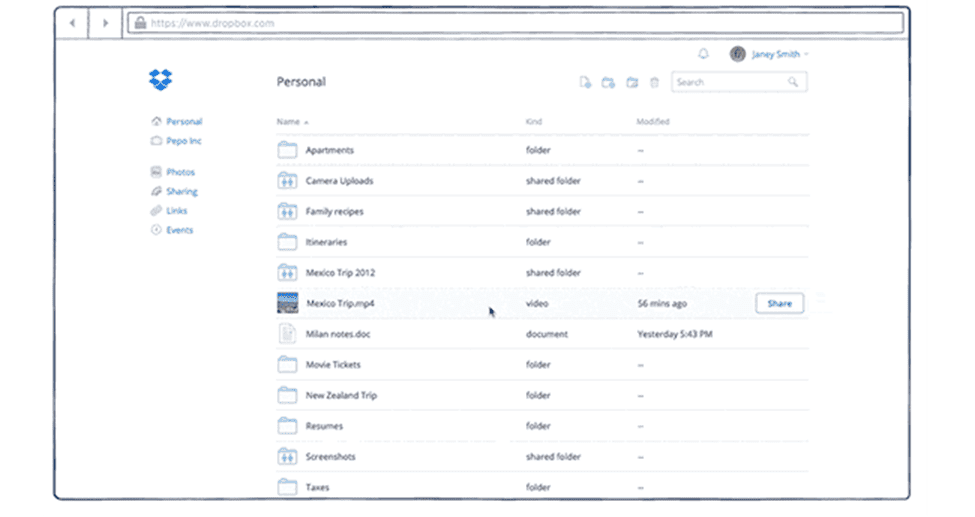
Plans and Pricing:
- Essentials: $19.99 / month
- Business: $18 / user/month
- Business Plus: $30 / user/month
OneDrive
OneDrive is Microsoft’s storage service that offers 5GB+15 GB of mailbox storage and free storage. It works well with Microsoft Teams and Office apps like Word and Excel. OneDrive provides secure access to your files and has strong protection to keep your data safe.
Plans and Pricing:
- Microsoft 365 Family: $9.99 /month
- Microsoft 365 Personal: $6.99 /month
- Microsoft 365 Basic: $1.99 /month
- Microsoft 365: Free
MASV
MASV is built to send large files, especially videos and big projects quickly. It offers secure file access and easy sharing, making it ideal for teams that need to send large amounts of data. Its pricing depends upon the space you require and the features you need. However, users get 10 GB free each month, with Pay As You Go options afterward for ultimate flexibility.
WeTransfer
Whether you’re sharing large files for fun or sending work to clients, WeTransfer helps keep your projects on track. It’s easy to use and lets you send files up to 2GB for free. For larger files, there’s a paid option. It’s a quick and simple way to share files.
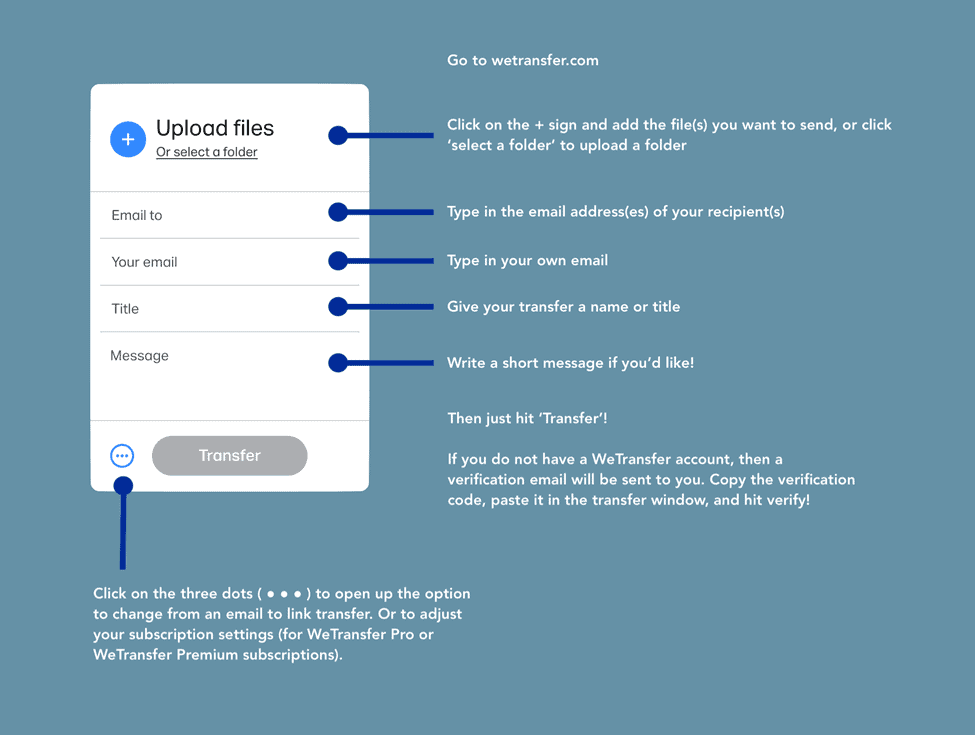
Source
Plans and Pricing:
- Free: Send up to 2 GB
- Pro: $12 USD/month; Send and receive up to 200 GB, 1 TB storage per person
- Premium:$23 USD/month; Unlimited storage, unlimited sharing
IBM Aspera & Signiant
Signiant and Aspera both provide file transfer automation to make file delivery faster. Signiant Media Shuttle allows automation through its Media Shuttle API, but it’s not ready to use right away. Users need technical help to set it up. These services are commonly used in media and entertainment, particularly for handling large video files, with strong security to protect your data.
Aspera’s pricing:
- Pay as you go: Starting at USD 1.01**/ GB of transfer
- Essentials: Starting at USD 250.20**/TB/year
- Advanced: Starting at USD 1848**/TB/year
- Enterprise: Custom Pricing
Pros and Cons of Using Cloud Storage Services
Knowing the advantages and drawbacks of cloud storage services will help you decide whether it’s the best file-sharing method for your team when working remotely.
| Pros | Cons |
| Access files from any device with an internet connection. | Free plans usually offer limited storage space. |
| Teams can work together on files in real time. | Files can’t be accessed without an internet connection. |
| Share files easily through links or permissions. | Sensitive data may be vulnerable if not properly secured. |
| Automatic syncing keeps files backed up. | Paid plans can get expensive if more storage or features are needed. |
| Works well with productivity apps (Google Docs, Office). | Upload/download speeds depend on internet bandwidth. |
Important Tips
These tips will help you keep your files safe:
- Check the maximum file size allowed before opting-in for a platform.
- Choose who can view, edit, or comment on the files.
- Change the permissions as needed to keep access secure.
2. Leverage Collaboration Tools
Collaboration tools are apps that provide a way for teams to work together, even when they’re in different locations. These tools let you chat, share files, and manage projects. Using them is one of the 5 ways to share files with your team while working from home. They help teams stay connected and organized easily.
Popular Collaboration Tools
Here we have some of the best collaboration tools:
Slack
Slack is a widely used tool for team communication. It lets you chat with your team in real time and create channels for different projects. Sharing files is simple—just upload, and everyone in the channel can access them. Slack also connects with other apps, making it flexible for various needs.
Plans and Pricing:
- Free: $0 USD/mo
- Pro: $8.75 USD/mo
- Business+: $15 USD/mo
- Enterprise Grid: Custom Pricing
Microsoft Teams
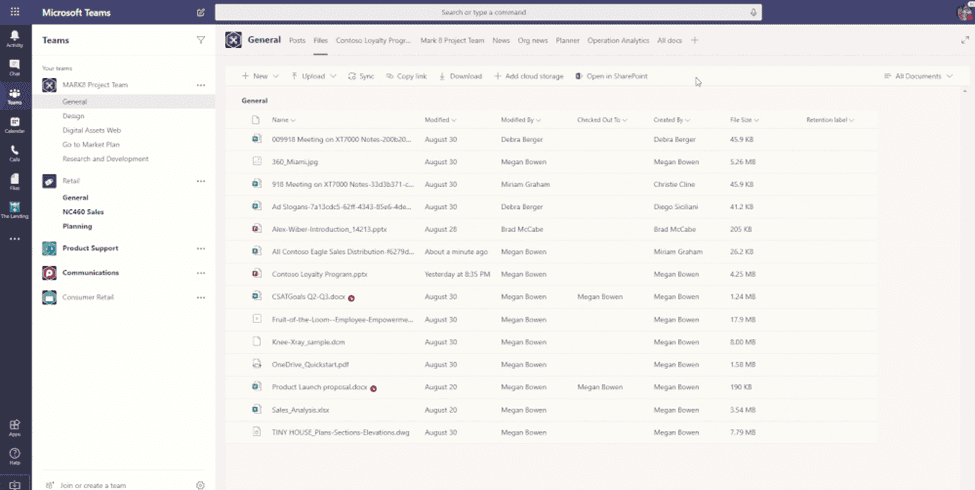
Microsoft Teams is a great tool for team collaboration. It’s part of Office 365, so it works smoothly with Word, Excel, and other Microsoft apps. You can chat, hold video meetings, and share files securely. It’s ideal for teams already using Microsoft products.
Trello
Trello is a project management or content calendar tool that uses boards, lists, and cards to organize tasks. You can attach files to the cards, making it easy to share documents. Trello helps track who’s doing what, offering a simple way to manage projects and share files with your team.
Plans and Pricing: (If paid annually)
- Free : Free for your whole team
- Standard: $5 USD per user/month
- Premium: $10 USD per user/month
- Enterprise: $17.50 USD; Per user/month
Pros and Cons of Using Popular Collaboration Tools
In the below table, we outlined the key advantages and drawbacks of using collaboration tools to help teams stay connected and share files while working remotely.
| Pros | Cons |
| Teams can chat and share updates instantly. | Some tools may take time to learn and set up. |
| Easily share and organize files in one place. | Premium features often require paid plans. |
| Helps track tasks and deadlines efficiently. | Too many notifications or tools can become distracting. |
| Connects with other apps for seamless work. | All features need a stable internet connection. |
Important Tips
These tips will help you make the most out of collaboration tools:
- Pick a tool that suits your team’s needs, like real-time communication, file sharing, or project management.
- Create channels or groups for specific projects or topics to keep discussions focused.
- Take advantage of app integrations to streamline your workflow and reduce switching between platforms.
3. Utilize Email for Simple File Sharing
Email is still one of the easiest and most reliable ways to share files with your team while working from home. Since most people use email every day, it’s familiar and simple to use.
To share files through email, start by opening your email and clicking “Compose” or “New Message.” Attach the files by clicking the paperclip icon and picking them from your device, making sure they are within the size limit (usually up to 25MB). Add your team’s email addresses, double-checking for mistakes. Write a short message to explain the files and give any needed details. Finally, click “Send” to share the files.
Pros and Cons of Using Email File Sharing
Check the pros and cons of this method of file sharing below:
| Pros | Cons |
| Most people use email daily and know how to use it. | Many email services have attachment size limits (usually up to 25MB). |
| Simple process to attach and send files. | Difficult to manage multiple versions of a file. |
| Allows for quick, direct sharing with specific people. | Emails can be less secure if not properly protected. |
| Most people already have an email account. | Large or frequent files can clutter inboxes. |
Important Tips
- Ensure your attachments are within the email service’s size limit (usually up to 25MB). Use cloud storage for larger files.
- Compress files into a ZIP folder to reduce file size before sending.
- Include a clear and relevant subject line, such as “Project Files Attached,” to make emails easy to identify.
4. Secure file transfer services
When working remotely, sharing files securely is important. One of the best ways to share files with your team while working from home is by using secure file transfer services. These services keep sensitive business data safe during transfers. Regular file-sharing tools might not be secure enough for confidential files, so it’s important to choose services that prioritize security and dependability.
Popular secure file transfer services
If you are looking for some of the best secure file transfer services then we have the top three listed below:
FileMail
FileMail is a great choice for secure file sharing. Free users can send up to 50GB, and there are no size limits for paid plans. It uses end-to-end encryption and password protection, with tracking features to confirm when your files are received and downloaded. Its pro plan comes for $12 a Month.
SendAnywhere
SendAnywhere lets you transfer files quickly and securely, allowing up to 10GB for free. For even larger files, there’s a premium version. With 256-bit encryption, it keeps your files safe, making it a reliable option for business use.
Plans and Pricing (Monthly):
- Free: $0/Month
- Lite: $5.99/Month
- Standard: $9.99/Month
WeTransfer
As mentioned, WeTransfer offers cloud storage and file-sharing services for sending large files. You can send files up to 2GB for free, and for bigger transfers (up to 20GB), you can use the paid version, WeTransfer Pro. It’s simple and secure, making file sharing convenient for everyone. Check plans and pricing above.
Pros and Cons of Secure File Transfer Services
Check the below table, it highlights the key benefits and drawbacks of secure file transfer services:
| Pros | Cons |
| Protects sensitive files with encryption and password protection. | Free plans often have limits on file size or number of transfers. |
| Allows sending much larger files compared to regular email services. | Premium features, like higher file size limits, require paid plans. |
| You can track when files are received and downloaded. | Some services may take time to set up or navigate. |
| Ensures files are securely transferred, making it ideal for business use. | Requires a stable connection for efficient transfers. |
Important Tips
- Select a service that meets your file size and security needs, especially if dealing with sensitive data.
- Ensure the service offers strong encryption, like 256-bit encryption, to protect your files during transfer.
- Use tracking features to confirm that your files have been received and downloaded by the intended recipient.
5. Shared Network Drives
Shared network drives are central storage spaces on a network where team members can store and share files. These drives are ideal for collaboration because they let multiple users access the same files from different locations. Unlike regular file-sharing tools, network drives are built for business use, offering strong storage and sharing options.
Setting up shared network drives is easy. Start by choosing the type of drive you need, like a physical NAS or a cloud-based option. For a NAS, connect it to your network and use the setup software. If it’s a cloud service, sign up and follow the steps. Then, create user accounts for your team and give them the right permissions. Organize the drive by making folders for different projects or departments so files are easy to find. Finally, share access details with your team and show them how to connect to the drive from their devices.
Pros and Cons of Shared Network Drives
| Pros | Cons |
| All team files are stored in one place, making them easy to access. | Physical NAS devices can be expensive to set up and maintain. |
| Multiple users can access and edit files simultaneously from different locations. | May need technical knowledge to configure and maintain. |
| User permissions can be managed for secure file access. | Physical drives may need extra steps for remote access. |
| Large files can be stored without worrying about upload limits. | Requires a stable network connection to work efficiently. |
Important Tips
- Create a clear folder structure for different projects or departments to keep files easy to find and manage.
- Ensure regular backups of the drive to avoid data loss in case of technical issues.
- Track who accesses files and when, especially for sensitive documents, to maintain security.
Key Considerations for Sharing Files with Your Team While Working from Home
Technology alone isn’t enough for smooth and secure file sharing, especially with large files. Following these best practices can help ensure fast, efficient, and secure file sharing for business.
Avoid Personal Emails and Consumer-Level Tools
Using personal email to send large files can cause issues due to file size limits and lack of security. Instead, use a business-grade file-sharing service, which offers better encryption and security features, unlike consumer-level tools.
Grant Access Based on Need
Only give access to files that someone truly needs to prevent unauthorized access. Enforcing this “least privilege” approach keeps your data more secure, especially when applied to all shared folders.
Train Your Team on Security
Everyone on your team should know basic security practices, such as recognizing phishing attempts and creating strong passwords. You can provide formal training or share simple resources to keep your team aware of potential risks.
Stay Organized
Keep files and folders well-organized with consistent naming conventions, especially when working remotely. Having everything in one cloud-based system also helps avoid confusion and speeds up file access.
Choose the Right File-Sharing Service
Pick an easy-to-use, affordable file-sharing service that integrates smoothly with your workflows. This saves time and reduces confusion, making remote file sharing simple for everyone.
By following these best practices, you can ensure secure and effective file sharing with your team while working from home.
Conclusion
Using these 5 methods to share files with your team while working from home can enhance your remote work experience. They make file sharing simple and secure. Tools like Dropbox and Google Drive allow easy sharing of documents and videos while handling large files without issues. Most importantly, they provide strong security to protect against cyber threats.
Integrating these methods into your work process ensures smooth file sharing, allowing your team to quickly access what they need. Collaboration tools, like Microsoft OneDrive, even let you work on documents together in real-time. Overall, using these 5 ways will help create a seamless and secure remote work setup.
Frequently Asked Questions
Are file-sharing platforms safe for sensitive business information?
Most well-known platforms like Google Drive, Microsoft OneDrive, and Dropbox use encryption and other security methods to keep your data safe. However, it’s important to create strong passwords and enable two-factor authentication for added protection.
Can I work on shared files with my team at the same time?
Yes, tools like Google Docs, Microsoft OneDrive, and Dropbox Paper let you and your team work on the same document together in real-time. You can all edit, comment, and make changes at the same time.
What types of cyber threats may we face while sharing files online?
When sharing files online, some common cyber threats you might face are: viruses, malware, data theft, file interception, ransomware, and phishing.