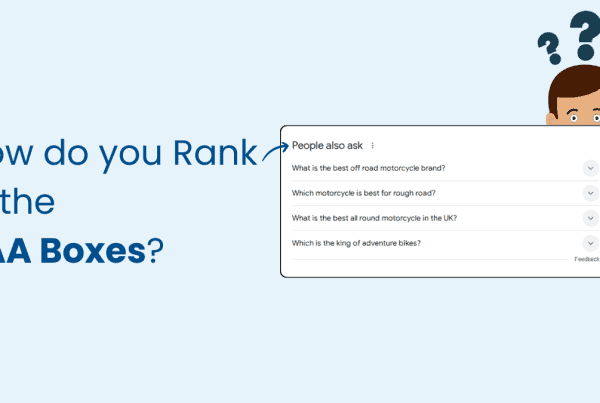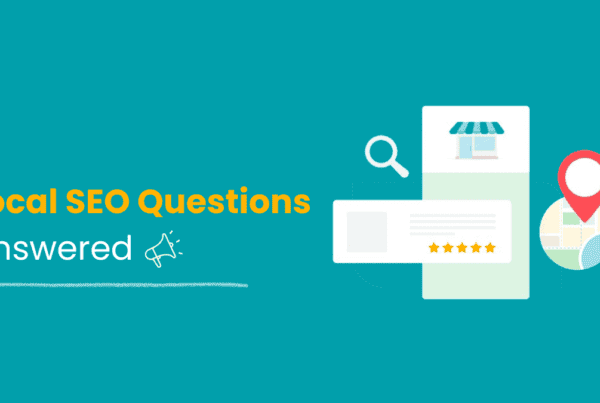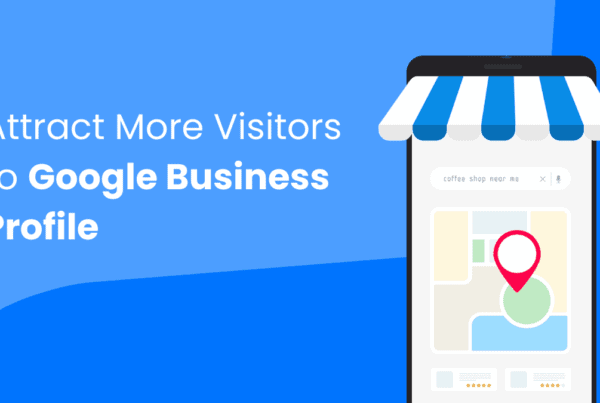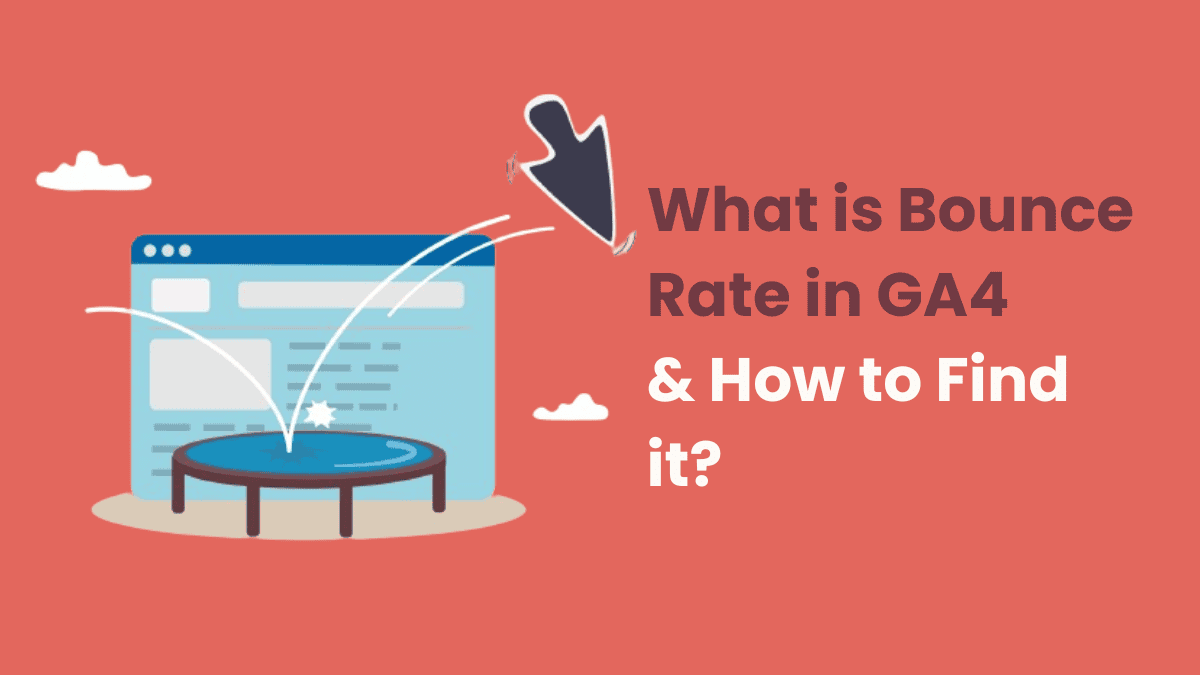
If you’re using Google Analytics 4 (GA4), you might have noticed that the bounce rate in GA4 is missing from the standard reports. However, it hasn’t disappeared entirely; it’s just changed significantly.
According to Built with, Google Analytics 4 is currently used by over 16 million websites. In GA4, the bounce rate is measured as the inversion (reverse or opposite) of the engagement rate. To calculate it, divide the number of non-engaged sessions by the total number of sessions and multiply by 100 to get a percentage. This new approach aims to provide a better understanding of user engagement than the old single-page session method, which often led to misunderstandings.
In this article, I’ll explain what this new bounce rate means, show you how to calculate it in GA4 and share proven strategies to help you reduce it. Let’s dive into the details of the bounce rate in Google Analytics 4 and explore the new metrics that can help you better track and understand user engagement.
What is the Bounce Rate in GA4?
The bounce rate in GA4 is the percentage of sessions that are not considered engaged. According to Google, an engaged session lasts 10 seconds or longer, includes one or more conversion events, or has two or more page or screen views.
Difference between Engagement Rate and Bounce Rate in GA4
| A session is considered engaged in GA4 if it meets at least one of these criteria: | The bounce rate in GA4 is the percentage of sessions that: |
|
|
If a session is less than 10 seconds long, had zero conversion events, and had fewer than two page or screen views, it’s considered a bounce. This new approach aims to give a more accurate picture of user engagement, helping you understand how effectively your website is holding visitors’ attention.
GA4 Bounce Rate = (Non-engaged Sessions / Total Sessions) x 100
For example, if you had 10,000 visitors last month and 8,000 of them were engaged according to GA4, your bounce rate would be: 2000 / 10000 x 100 = 20%
What Is a Good Bounce Rate in 2024?
Siege Media believes that if you can get your sitewide bounces below 50% of total sessions, you will have achieved a good bounce rate. But if your bounce rate is close to 80%, it doesn’t mean your business or blog can’t succeed; it just means your site needs improvement to attract more visits. Also, bounce rates differ based on your industry, website, and other factors. Here is a chart showing the average bounce rate by industry:
![[your-subject] - EyeUniversal Bounce Rate by Industry](https://www.eyeuniversal.com/wp-content/uploads/2024/08/Bounce-Rate-by-Industry-1024x841.png)
How to Find Bounce Rate in GA4 and How to calculate it?
There isn’t a standard bounce rate report in GA4. You’ll need to customize your reports to see and understand bounce rates.
Here’s how to do it:
Step-by-Step Guide to Find Bounce Rate in GA4
- Open Google Analytics 4.
- From the left menu, select ‘Reports’.
- Under “Life Cycle”, click on “Acquisition” and then select “Traffic acquisition”.
![[your-subject] - EyeUniversal Traffic Acquisition Report GA4](https://www.eyeuniversal.com/wp-content/uploads/2024/08/Traffic-Acquisition-Report-GA4.png)
- If you have editor or administrator-level permission, you’ll see the pencil icon at the top right of the reports.
- Click the pencil icon [] to customize the report.
- Select ‘Metrics’.
![[your-subject] - EyeUniversal Metrics in GA4](https://www.eyeuniversal.com/wp-content/uploads/2024/08/Metrics-in-GA4.png)
- Click Add metric (near the bottom of the right menu).
![[your-subject] - EyeUniversal Add Metric in GA4](https://www.eyeuniversal.com/wp-content/uploads/2024/08/Add-Metric-in-GA4.png)
- Type “Bounce rate”. If the metric doesn’t appear, it’s already included in the report.
- Move ‘Bounce Rate’ to one of the first columns.
- Click ‘Apply’.
![[your-subject] - EyeUniversal Engagement & Bounce Rate in GA4](https://www.eyeuniversal.com/wp-content/uploads/2024/08/Engagement-Bounce-Rate-in-GA4-417x1024.png)
- Now, the bounce rate is included in the report. Click ‘Save’.
- Select ‘Save Changes To Current Report’.
- Click ‘Save’.
- Navigate back.
You’ve successfully customized the report to include the bounce rate.
Creating a Custom Exploration Report:
- Go to ‘Explore’ in Google Analytics.
- Create a new blank report.
- Name the report ‘Landing Pages’.
- Click the plus sign next to the dimensions.
- Search for ‘Landing Page’, enable it, and click ‘Import’.
- Click the plus sign next to metrics.
- Search for and enable ‘Sessions’ and ‘Bounce Rate’, then click ‘Import’.
- Drag ‘Landing Page’ under ‘Rows’.
- Drag ‘Sessions’ and ‘Bounce Rate’ under ‘Values’.
You now have a simple landing page report that includes the bounce rate.
Important Points to Keep in Mind While Analyzing Bounce Rate
According to HubSpot’s web traffic and analytics report, the average website bounce rate is 37%. While only 11% of websites boast an average bounce rate of over 60%, bounce rates under 40% are more common for approximately 2 out of 3 websites. Setting a goal of a 0% bounce rate can be challenging and may leave you feeling frustrated.
When you start analyzing your bounce rate in GA4, keep a few things in mind and approach it differently.
Bounce Rate Will Drop with GA4
Expect a lower bounce rate in GA4 compared to what you may remember from Universal Analytics. According to Neil Patel, GA4 uses stricter criteria for defining a bounced session, meaning most users will spend at least 10 seconds on a page, even if they do nothing else.
Since you can’t compare UA and GA4 data directly, focus on the GA4 engagement rate metric. This approach helps you view your website’s performance more positively. Instead of fixing pages with high bounce rates, aim to make every page as engaging as possible for long-term success.
Try Engagement Time Setting
Consider the type of site you have when analyzing the engagement rate and bounce rate in GA4. For instance, a single-page website or one with infinite scroll might count sessions as engaged even if the user wasn’t truly engaged. A user can stay on your site for 30 seconds without doing anything and still be counted as engaged.
In such cases, the engagement time setting in GA4 should be increased. The default is 10 seconds, but you can extend it to one minute. Define “engagement” based on your website’s needs.
Here is how to do that:
- In Google Analytics, click on Admin.
- In the Property column, click on Data Streams.
- Choose a web data stream.
- Scroll to the bottom and click on Configure tag settings.
- Under the Settings section, click on Adjust session timeout.
- Select the number of seconds (default is 10) for engaged sessions.
- Click Save.
![[your-subject] - EyeUniversal Session Timeout Settings in GA4](https://www.eyeuniversal.com/wp-content/uploads/2024/08/Session-Timeout-Settings-in-GA4.png)
Ensure the conversion events you set up in GA4 are relevant to your goals, as these also influence what counts as an engaged session.
Bounce Rates in UA vs. GA4
Google Analytics 4 is a leading Analytics-as-a-Service (AaaS) provider, and the United States is the leader with about 23% of all GA4 users worldwide. In Google Analytics 4 (GA4), the bounce rate is different from what you might be used to.
Traditionally, bounce rate was the percentage of sessions where a user only viewed a single page and then left the website. For example, if 1,000 people visited your website and 100 of them left after viewing just one page, your bounce rate would be 10%.
However, this traditional bounce rate had limitations. It didn’t work well for one-page websites, sites with infinite scrolls, or blog posts where users might spend a lot of time reading but not clicking on other pages. A high bounce rate in these cases wasn’t necessarily a bad thing.
In Google Analytics 4 (GA4), the bounce rate focuses on engagement. It’s the percentage of sessions that were less than 10 seconds long, had zero conversion events, or had fewer than two page or screen views.
The new definition in GA4 reflects the modern web with features like infinite scrolling on landing pages and single-page applications. It helps marketers better understand how users interact and engage with websites by focusing on engaged sessions and allowing for customization based on different types of websites.
Let me explain the changes with two examples:
The first one is: Imagine someone clicks on your client’s blog article and finds it so interesting and informative that they read the entire thing, spending seven minutes (or more) on the page before leaving.
In Universal Analytics, this session would be considered a bounce since they didn’t click on another page or interact with the page in any way. But calling that a bounce doesn’t accurately reflect how long they stayed or how engaged they were.
In GA4’s new definition of bounce rate, that same session would be an “engaged session” because the visitor spent over 10 seconds on the page. This means it wouldn’t count as a bounce, making GA4’s bounce rate a more accurate measure of engagement.
Another example is the infinite scroll on apps like Instagram, Facebook, and Reddit. If you endlessly scroll on Instagram for hours without clicking on anything, Universal Analytics would count that as a bounce. In GA4, it would be counted as an engaged session, so it wouldn’t be a bounce.
Exit Rate vs Bounce Rate in GA4
Both bounce rate and exit rate focus on visitors leaving your site, but both are different. Here are the differences:
| Metric | Bounce Rate | Exit Rate |
| Measures | Percentage of single-page sessions on your website. | Percentage of exits from a specific page on your website. |
| Focuses on | Visitors who leave after viewing only one page. | Where visitors leave your site, even if they’ve visited multiple pages. |
| It happens when | Someone visits a page on your site and leaves without interacting further. | Someone leaves your site from that particular page, regardless of how many pages they visited before. |
| Formula | Bounce rate = (Number of bounces / Total sessions) x 100 | Exit rate = (Number of exits from a page / Total visits to that page) x 100 |
| Example | If 100 out of 1,000 visitors leave after viewing just one page, the bounce rate is 10%. | If 50 out of 200 visitors exit from a specific page, the exit rate for that page is 25%. |
While the bounce rate tells you how often visitors leave after a single interaction, the exit rate tells you from which pages visitors commonly leave your site.
5 Ways to Reduce Bounce Rate in GA4
Reducing the bounce rate is all about keeping your audience engaged and satisfied with what they find on your page. Here’s how you can achieve that:
Improve Website Design and User Experience
A great design and user experience can significantly impact your engagement levels and reduce bounce rates. Here are some tips:
- Clear Calls to Action (CTAs): Make it easy for users to take action on your site. Personalized CTAs are even better, as per Hubspot research personalized (smart) CTA’s convert 202% better than standard ones.
- Mobile Optimization: Ensure your site is optimized for mobile devices. With over 50% of web traffic coming from mobile, this is crucial.
- Responsive Design: Use responsive design to ensure a seamless experience across all devices.
- Mobile Layout: Optimize your content layout for smartphones and tablets.
Enhance Content Quality and Relevance
High-quality, relevant content is essential for keeping users engaged. Here’s how to improve your content:
- Detailed Coverage: Cover topics in more detail than anyone else. Use proprietary data or input from industry experts to provide unique insights.
- Unique Angles: Take an intriguing or unpopular angle on trending topics to capture readers’ attention.
- Readability: Use headers, short paragraphs, and images to make your content more readable and engaging.
- Attention-grabbing: Headlines are the first thing users see, so make them compelling and accurate. Use headlines that immediately grab attention.
- Reflect Content: Ensure your headlines accurately reflect the content to avoid misleading readers.
Optimize Page Load Speed
Page speed is crucial for user engagement. Faster-loading pages are more likely to retain users. Here’s what you can do:
- Measure Page Loading Speed: Measure your site’s loading speed with tools like Pingdom or Google Page Speed Insights.
- Address common Issues: Address issues like large images, poor hosting, too many plugins, and large file sizes to improve speed.
Implement Effective Internal Linking Strategies
Improving internal linking can help reduce bounce rate by encouraging users to explore more of your site:
- Text-Based Links: Add more internal links within your content to guide users to other relevant pages.
- Related Articles: Use a related articles widget or interactive elements like popups to suggest additional content.
Encourage User Interaction
Engaging with your audience can keep them on your site longer:
- Interactive Elements: Add questions, CTAs, comment sections, polls, and social media share buttons to encourage interaction.
- Community Feels: Create a sense of community to keep users coming back.
By Implementing these five strategies, you can significantly reduce your bounce rate and boost your site’s performance.
Conclusion
Understanding and managing bounce rates in Google Analytics 4 (GA4) is key to making your website better. GA4 has changed how bounce rate is measured, giving a clearer picture of how users engage with your site. Creating custom reports helps you understand your audience better.
A lower bounce rate means people find your site useful and interesting. By following the above tips and using the insights from GA4, you can make your website more engaging and useful for your visitors.
FAQ
What are the Pros and Cons of Tracking Bounce Rate?
- Tracking bounce rate in GA4 helps gauge user engagement but shouldn’t be your only focus.
- GA4’s bounce rate is more accurate but can be misleading.
Is a High Bounce Rate Always Bad?
No, sometimes a high bounce rate can be good.
For example, if you came to this article looking for a quick answer to the question above, you found it and might leave right away. This means our blog post did its job well by giving you what you wanted quickly, which is what Google likes.
If a page gives clear and useful information, like contact details, prices, menus, or services, a user might leave with plans to follow up in another way. But if you came here to learn about the bounce rate in GA4, you might stay and read more to properly understand it.
What are the best alternative engagement metrics to track?
Instead of bounce rate, better indicators of engagement in Google Analytic